How to eliminate the common problems of Brother HL-L2350DW printers?

Brother printers have a special structure, which is the toner cartridge and drum unit seperation structure. Brother HL-L2350DW is one of the models of this structure. Therefore, the most common problem about this type of printer is relatively complex. The cause of the problem may be due to the toner cartridge or the drum unit. This article allows you to better understand this type of printer and make it easier for you to deal with the following problems.
"Replace Toner"
Brother HL-L2350DW use with Brother TN730 standard yield (1200 pages) toner cartridge or Brother TN760 high yield (3000 pages) toner cartridge. A toner cartridge can usually be used for 3-4 months, depending on how much you print.
When the “Toner” button Lights up and the “Replace Toner” display on the LCD of the printer, it means the toner cartridge is at the end of its life and you need to replace the toner cartridge with a new one.
How to Replace Brother TN760 or TN730 toner cartridge with a new one?
The following replacement video applies to all printers models which use with Brother TN760/TN730.
Step 1 - Open the front cover of the machine.
Step 2 - Remove the drum unit and toner cartridge assembly from the machine.
(Please note that you can't put the toner cartridge directly into the printer.)
Step 3 - Push down the green lock lever and take the toner cartridge out of the drum unit.
Step 4 - Take out the new toner cartridge replacement, hold the cartridge level with both hands and gently shake it from side to side several times to evenly distribute the toner in the toner cartridge.
Step 5 - Remove all the protective cover and tape.
Step 6 - Put the new toner cartridge into the drum unit until you hear it lock into place. If you put it in properly, the green lock lever will life automatically.
Step 7 - Slide the green tab from left to right and from right to left to clean the corona wire of the drum unit. Remember slide the green tab to the home position after finish the clean.
Step 8 - Put the toner cartridge and drum unit assembly into the machine and close the front cover.
After replacing the new toner cartridge, your printer may also appear the error prompt of "Toner Low". You may suspect that there is a problem with your toner cartridge, but it is not. There may be an error in the built-in counter of the printer, which records the service life of the previous toner cartridge. At this time, you need to reset the toner cartridge manually.
How to Reset the Brother toner service life of the Brother HL-L2350DW?
This guide also suitable for Brother HL-L2390DW, HL-L2395DW, HL-L2370DW, MFC-L2710DW, MFC-L2730DW, MFC-L2750DW, HL-L2370DWXL, MFC-L2750DW XL and DCP-L2550DW Printers.
Step 1 - Open the front cover of the printer.

Step 2 - Press the “Go” and “Back” buttons at the same time and hold for 1 to 2 second.

Step 3 - Released 2 buttons and press the "Back" button again at once. The printer will go to the reset page.
Step 4 - The printer screen will display “TNR-STR”. Press the “down” arrow to display “TNR-STD” and press it again to display “TNR-HC”.
TNR-STR stands for "toner starter cartridge", which is the cartridge that comes with your new printer
TNR-STD stands for "toner standard cartridge", which is the TN730 cartridge.
TNR-HC stands for "toner high capacity", which is the TN760 cartridge.

(Make sure you select the appropriate cartridge version, depending on what cartridge you've installed. )
Step 5 - To make your selection, press "OK" button to confirm. Then the printer will display "Reset /Exit".
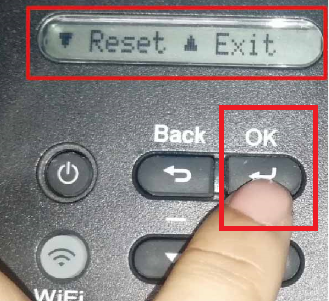
Step 6 - Press the "down" arrow to confirm to reset the toner counter, the printer will display "Accepted".
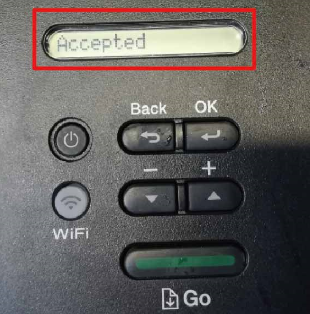
Step 7 - Close the front cover to finish the reset process.
"Replace Drum"
Drum unit is a separate component of the Brother printer, which needs to be used with toner cartridges. For example, the DR730 drum unit needs to be used with TN760 toner cartridge, and the DR420 drum unit needs to be used with TN450 toner cartridge. Drum unit typically requires replacement after the use of 3 or 4 toner cartridges, because the drum units have higher page yields.
When the “Drum” LED is Lights up and the error message “Replace Drum” displays on the LCD of the printer, it means the drum unit has been run out and it’s time to replace the drum unit.
How to Replace Brother DR730 drum unit with a new one?
Step 1 - Make sure the printer is on and open the front cover of the printer.

Step 2 - Remove the toner cartridge and drum unit assembly from the printer.

Step 3 - Push down the green lock lever and take the toner cartridge out of the drum unit.

Step 4 - Unpack the new drum unit.
Step 5 - Push the toner cartridge firmly into the new drum unit until you hear it lock into place.

Step 6 - Install the toner cartridge and drum unit assembly back into the machine.

Step 7 - Close the front cover of the printer.
When you replace the drum unit with a new one, but the “Replace Drum”, “Drum End Soon” or “Drum Stop” message still display on your printer, you may need to reset the drum counter:
How to Reset the drum counter of the Brother HL-L2350DW?
Tips: DO NOT reset the drum counter unless you are replacing the drum unit.
Step 1 - Make sure the machine is turned on.
Step 2 - Make sure the machine's front cover is closed.
Step 3 - Press “OK” button and “up” arrow at the same time.

Step 4 - Press “OK” button to select [Drum].

Step 5 - Then the printer will display "Reset /Exit". Press “down” to reset the drum counter.

Step 6 - the printer will display "Accepted" and finish the reset process.

If you encounter other problems not mentioned in this article, please contact us with our email: support_ team@v4ink.com, if you want to experience our products for free, please click here for details. V4ink compatible Ink and toner cartridges are designed to provide you with the most affordable alternatives to the original products, so that you can get the same printing effect as the original products at the least cost.
Related Products
-
entry_color
-
12000 pagesentry_pageyield
-
text_freeentry_shipping
-
48 HRsentry_delivery
-
text_compatible_printers
-
entry_color
-
3000 Each pagesentry_pageyield
-
text_freeentry_shipping
-
48 HRsentry_delivery
-
text_compatible_printers
-
entry_color
-
3000 Each pagesentry_pageyield
-
text_freeentry_shipping
-
48 HRsentry_delivery
-
text_compatible_printers













