How to fix "No Toner" Error on Brother Printers

What should we do when your Brother printer gives an error prompt of "No Toner"? Many people will think that my toner cartridge is damaged or has quality issues. Is it always like this? A few simple steps can help you quickly check whether it is caused by the quality problem of the toner cartridge or due to improper installation or other reasons. In addition, you can quickly restore the normal operation of your toner cartridge through the following simple operations. Let's jump in!
What causes “No Toner” error display?
There are 4 major reasons for the “No Toner” error display.
1) Caused by printer structure.
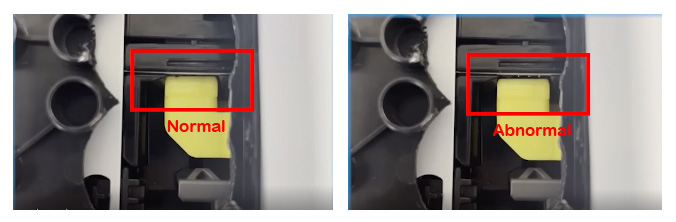
When the printer is running and printing, the toner cartridge driven by the supply roller will lead to the separation of the chip and the printer probe, which causes “No Toner”. Solution >>
2) The model of the toner cartridge chip does not match cause “No Toner”. Solution >>
3) The chip on the toner cartridge has stains, dust or other foreign matters that prevent the chip from normal contact with the printer causing “No Toner”. Solution >>
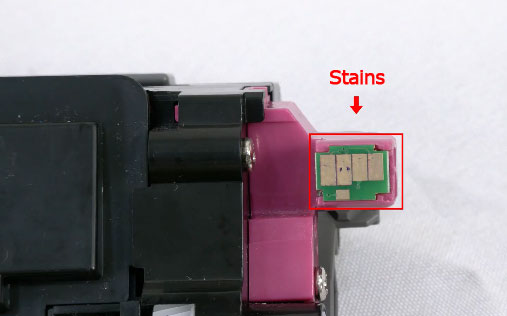
4) The print probe in the printer is deformed, damaged and unable to contact the chip. Solution >>
As long as we know the causes of mistakes, we can solve them easily and get your printer return to normal.
Solution 1. Make the chip of the toner cartridge restore normal contact with the printer probe.
Step 1 > Open the cover of the printer, then close the cover, waiting for the printer stop running. Then re-check if the printer has become normal.
Step 2 > Open the cover of the printer, take out the toner cartridges, then re-install the toner cartridges into the printer. Press down on the chip location to ensure proper contact with the printer probe. Close the printer cover and re-check if it becomes normal.
Step 3 > Turn off the power of the printer and wait for 3-4 seconds. Then turn on the printer and see if the printer becomes normally used.
Solution 2. Double check if the toner cartridge comes with the correct chip and observe whether there are stains, dust, glue or other foreign matters on the chip surface.
Step 1 > Open the cover of the printer, and check whether the chip model is consistent with the printer model.
Step 2 > Take out the toner cartridge from the printer, and observe whether there are stains, dust, glue or other foreign matters on the chip surface.
Step 3 > If there are foreign matters, please use industrial alcohol and non-woven fabric to erase it gently. If it cannot be erased, you need to replace a new chip.

Step 4 > Close the printer cover to see if the printer becomes normally used.
Solution 3. Observe whether the print probe is deformed or damaged.
Step 1 > Open the cover of the printer and take out the toner cartridges, a water-based pen to coat the chip contacts.
Step 2 > Close the printer cover and waiting the machine to run about 4-5 seconds, observe whether the chip contacts with coating have clear scratches.
Step 3 > If there is no clear scratch on the chip contacts, it indicates that the chip has poor contact with the printer probe, and the printer probe may be damaged or deformed.

Step 4 > Replace a new printer probe (You can replace it yourself or contact the after-sales maintenance of the machine to replace it). After replacing the printer probe, observe whether the printer becomes normally used.
If the above methods still cannot eliminate the error message of "No Toner" for your Brother printer, there may be a quality problem with the toner cartridge itself. It is recommended to contact the merchant for a replacement or refund. If you have any problems during using Brother printer, please feel free to contact us with email: support_team@v4ink.com or join our Facebook group to discuss with us.










