The Ultimate Guide for Brother TN760 and DR730

TN760 toner cartridge is in high demand in the market and TN760 cartridge combined with DR730 drum unit can provide outstanding performance on compatible Brother monochrome laser printers. This guide covers some troubleshooting steps for smooth use of TN760 and DR730. But if you need further support, please contact v4ink customer team.
Guideline: click the title below to jump directly to the corresponding content:
- Product specification of TN760/TN730/DR730
- What is the difference between toner cartridge and drum unit?
- When should I need to replace the toner cartridge / drum unit?
- How do I install TN760 and DR730?
- How do I remove the “No Toner” error message?
- Common problem and troubleshooting method of TN760/DR730
- Brother Toner Tips - How do I extend the cartridge life
Product specification of TN760/TN730/DR730
|
Specification |
Brother TN730 Toner |
Brother TN760 Toner |
Brother DR730 Drum |
|
Cost |
$34.99 |
$72.00 |
$56.79 |
|
Page Yield |
1,200 Pages |
3,000 Pages |
12,000 Pages |
|
Cost per Page |
2.9 Cents |
2.4 Cents |
0.23 Cents |
|
Compatible Printers |
DCP Printer Series: DCP-L2550DW; HL Printer Series: HL-L2370DW, HL-L2370DW XL, HL-L2350DW, HL-L2390DW, HL-L2395DW; MFC Printer Series: MFC-L2750DW, MFC-L2750DW XL, MFC-L2710DW, MFC-2730DW. |
||
What is the difference between toner cartridge and drum unit?
Brother printers that use the TN760/TN730 toner cartridge also use the Brother DR730 drum unit. For Brother printers, the toner cartridge and drum unit are purchased separately.
Toner Cartridge
The toner cartridge contains powder (toner) used for creating letters and images.
You need to replace the toner cartridge when the toner is running short or print quality becomes poor because of toner deterioration.
Drum Unit
The drum unit transfers the toner to the paper.
The laser printer puts the toner on the roller called "The photosensitive drum" inside the drum unit, and then prints letters and images by fixing toner to the paper by heat and pressure.
To keep good print quality, the Brother machine detects the quality deterioration of the drum unit automatically. If the Brother machine displays "Replace drum" error message, you need to replace the drum unit.

When you received a TN760 or TN730 toner cartridge, remember not to put it directly into your printer, which will make your printer unusable. You need to put the toner cartridge into the DR730 Drum Unit before put the assembly into the machine.
When should I need to replace the toner cartridge / drum unit?
When the printer needs to replace the toner cartridge or drum unit, it will let you know through the error message / flashing indicator. Sometimes when they flash, we don't need to replace them immediately. So, when should we really need to replace them?
When should I replace the toner cartridge?
When the "Toner Low" message on your printer's display screen and the Toner LED turn on for 2 seconds and off for 3 seconds and repeats this pattern, it is the first signal that the toner cartridge is going to run out. But you can still print normally and don't have to replace them at this moment. You can continue to use it until your printout become faint and you need to order a new toner cartridge as a backup.
When the “Replace Toner” message’s on your printer’s display screen and the Toner LED lights up, your printer will stop printing until you replace the toner cartridge with a new one.
When should I replace the drum unit?
You may need to replace your drum when the following happens:
When “Drum” LED lights up or flashes
If the “Drum” LED flashes, it’s the first sign that the drum unit is going to run out and need to be replaced soon. We recommend that you order a new drum unit to standby.
When the “Drum” LED is Lights up and the error message “Replace Drum” displays on the LCD of the printer, it means the drum unit has been run out and it’s time to replace the drum unit.
Poor print quality or black spots
If you find that the printer produces blurred, low-quality images, you may need to replace the drum unit. Black or colored toner spots on the printout also indicate that the drum unit is defective. In some cases, a horizontal line may appear on the printout each time the paper passes through the faulty part of the drum unit. In the above cases, the drum unit needs to be replaced.
Blank Printouts
If your printer doesn't give any error message, but there is a large area of blank or even all white in the printout, it also means that the drum needs to be replaced.
How do I install TN760 and DR730?
As we all know, TN760/TN730 Toner Cartridge need to work together with DR730 Drum Unit. So, how do I install the TN760 and DR730 into the printer correctly?
The following video will teach you how to install the TN760 and DR730 into the printer step by step:
If the installation video is unavailable, here are the installation steps again for reference. These steps are the same for TN730 (standard yield) and TN760 (high yield) cartridges! Only four steps to install the TN760 and DR730 correctly:

Step 1 - Gently shake the toner cartridge from side to side to distribute the toner.
Step 2 - Remove the orange protective cover from the cartridge.
Step 3 - Insert the toner into the drum unit untill it locks into place.
Step 4 - Install the toner cartridge and drum unit into the printer assembly.
How do I remove the “No Toner” Message?
Many users have encountered such a situation. Just after installing a new toner cartridge, the printer still displays the error message "No Toner".
1. Check if the correct model (TN760 toner cartridge and DR730 drum unit) is installed.
2. Check if the toner chip is covered with stains, glue, or dirt.
-Gently wipe the surface of the toner chip with a non-woven fabric dampened with industrial alcohol.
3. Check if the chip is in poor contact with the printer probe.
-Take out the cartridge from your printer and use a water-based pen to smear the chip contacts.
-Reinstall the cartridge and let the printer run for 4-5 seconds. Take out the cartridge and check for scratch marks on the chip contacts.
-No scratches indicate poor contact. Press down on the chip location to ensure proper contact with the printer probe.
If the above methods still do not solve the problem, click here to view more relevant solutions.
Troubleshooting: common problem and troubleshooting method of TN760/DR730
What should I do when the printer shows "replace drum" or "drum end soon"?
The error messages of “replace drum” or “Drum End Soon” will continue to appear if the drum counter was not reset when you just replaced a new drum unit.
Reset the drum counter can help you solve this problem. The following video shows you how to reset the DR730 Drum Unit step by step:
The “Toner Low” error message display when I just installed a new toner cartridge.
1. Verify that the correct toner cartridge and drum unit are installed.
Since the toner cartridge and drum unit for Brother printers are purchased separately, please pay special attention to whether the toner cartridge and drum unit are matched. TN760 Toner needs to be used with DR730 Drum, and TN660 Toner should be used with DR630 Drum. If the wrong model is matched, the printer will not work.
2. Verify that the toner cartridge is installed in place, click here to view the installation guide.
3. Clean the corona wire.
Sometimes this issue may have occurred because the corona wire has become dirty.
You can eliminate the error message by cleaning the corona wire:
Step 1 - Open the front cover of the machine.
Step 2 - Remove the toner cartridge and drum unit assembly from the machine.
Step 3 - Push down the green lock lever and take the toner cartridge out of the drum unit.
Step 4 - Slide the green or blue tab back and forth across the drum unit 6-8 times, then return the tab back to its original position.
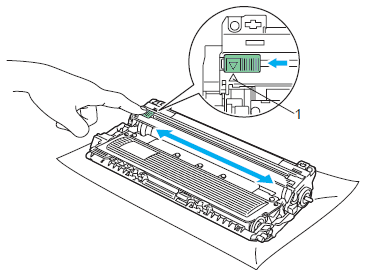
Step 5 - Put the toner cartridge firmly into the drum unit until you hear it lock in the place.
Step 6 - Install the toner cartridge and drum unit assembly back into the machine.
Step 7 - Close the front cover of the machine.
Brother Toner Tips - How do I extend the cartridge life
When your printer starts to display "Toner Low" message or your print starts to fade, you may be able to extend the cartridge life to print more pages. Open the printer's toner cartridge bracket and remove the toner cartridge. Shake back and forth to redistribute the remaining toner, then reinsert the toner cartridge into the printer. This allows you to print for an extra one or two days, depending on how much you use the printer. You can repeat this procedure several times, but it must be while you are waiting for the cartridge you already ordered.
Hope this guide can help you better understand this printer cartridge and how to make a wise purchase the next time you need cartridges. If you have any questions during using v4ink TN760 or DR730 cartridge, please contact us by email: support_ team@v4ink.com and welcome to join Facebook group: v4ink Brother TN-760 Toner Cartridge Group to discuss and solve problems with us.













